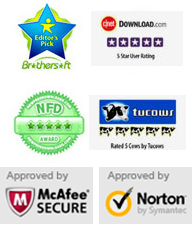Monday - Sunday 9.00 - 18.00
A complex password is good for protecting computer from unauthorized access especially for a server computer protection. However, how to get back into your computer when you forget your only administrator account's password in Windows server 2022? It maybe a tricky thing to accomplish this task.
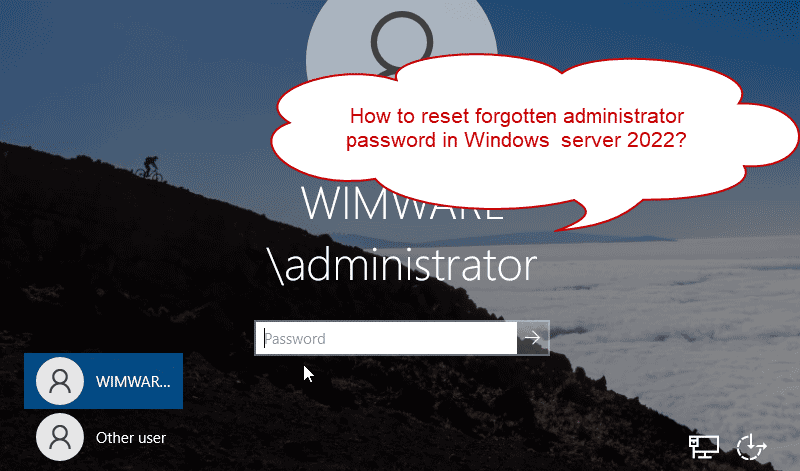
Fortunately, there is still some available ways for resetting forgotten administrator password for Windows srver 2022. With help of Appkeen Vodusoft Windows Password Reset Enterprise, you can easily reset forgotten local or domain administrator password for Windows server 2022 without using the old password. What's more, you can also use this powerful tool to reset forgotten admin password for any other versions of Windows system.
Here is the procedure of using Vodusoft Windows Password Reset Enterprise to reset Windows server 2022 local/domain administrator password via CD/DVD/USB.
Key steps: 1. Create Windows password reset disk - 2. Change boot priority and boot server computer from the disk - 3. Reset Windows server 2022 local/domain administrator Password
To accomplish this task, you need help of a working computer where you can download and install Vodusoft Windows Password Reset Enterprise. Let's begin.
1. In Appkeen official website, purchase Vodusoft Windows Password Reset Enterprise full version. A moment later, a full download link will be sent to you in the email you provided.
2. Download Windows Password Reset Enterprise full version from your received download link and then install it on current computer. (You also can free download trial version of Windows Password Reset Enterprise here and then have a try.) When installation completes, launch the software. Plug a blank USB flash drive to the computer and then choose “USB device” option. (You also can use a writable CD/DVD to do this if you'd like.)
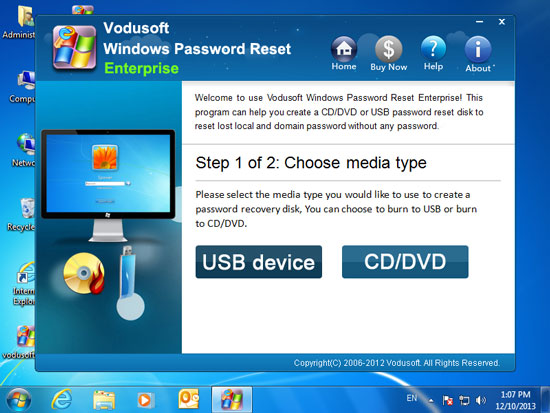
3. In the next box, firstly select the plugged USB from drive list. Then click "Begin burning" button and confirm it.
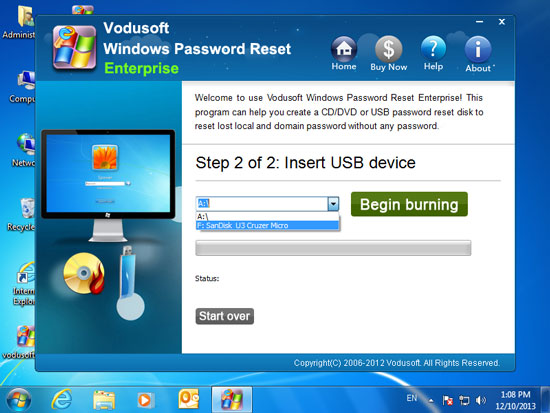
4. About one minute, the software will complete burning automatically. When it shows you burning is completed successfully, unplug the USB flash drive from computer and go on to step 2.
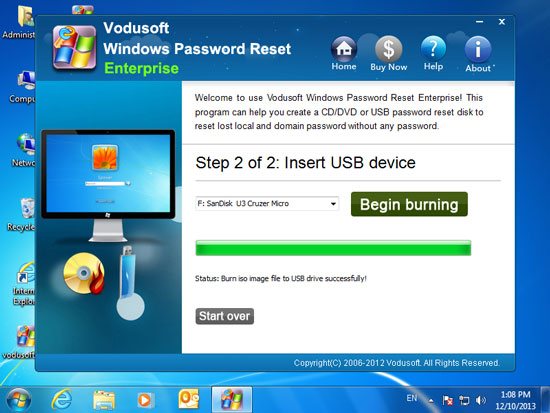
1. Firstly, plug the USB flash drive into your server computer and then set the computer to boot from USB. This is easy but important. If you need to learn how to boot a computer from USB, please refer to this guide.
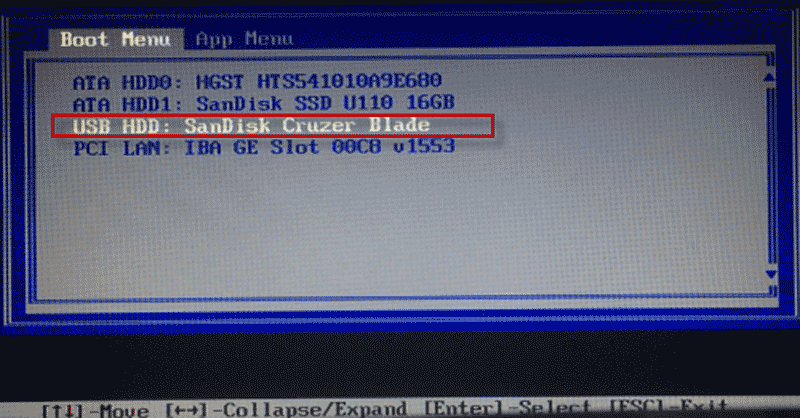
2. When the computer successfully boot from USB, Windows Password Reset Enterprise will run automatically run on the computer. It will show you a friendly interface on the screen. Now select your Windows server 2022 from list.
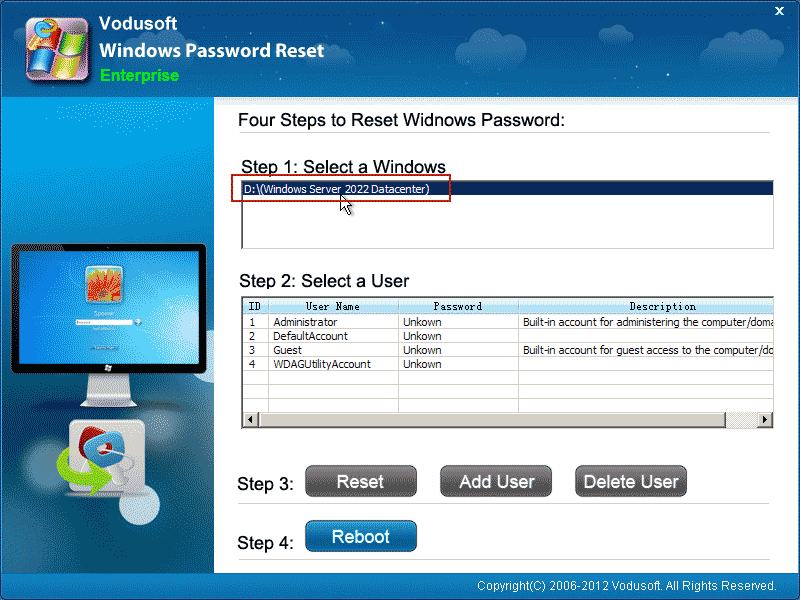
3. Under step 2, select your administrator account.
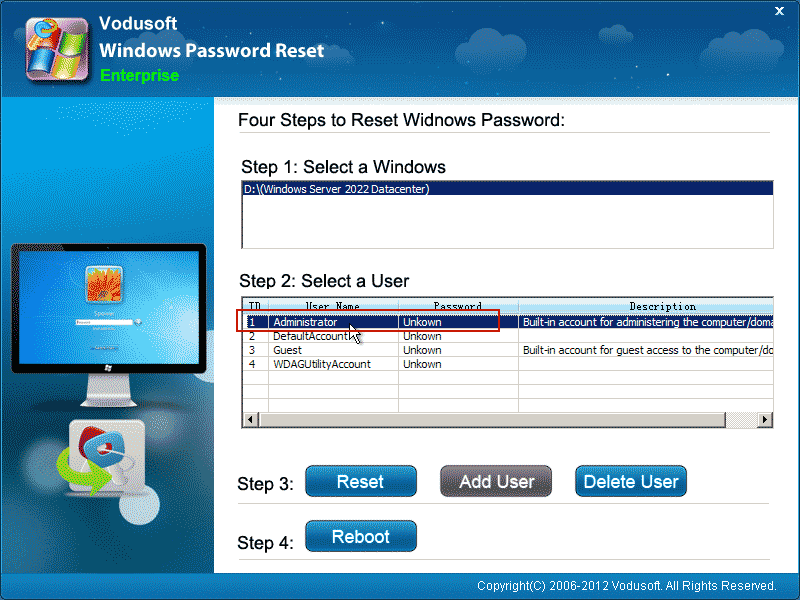
4. Click "Reset Password" button and then confirm it.
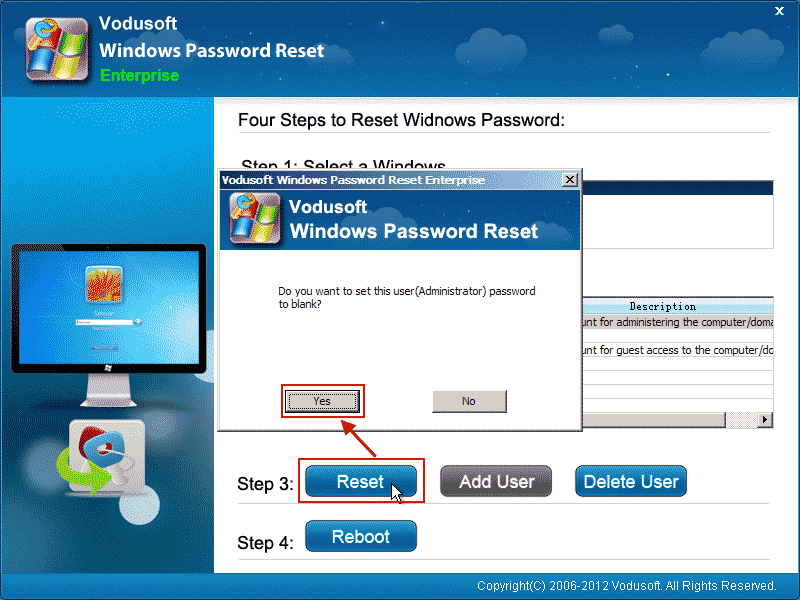
5. Then unlockn password will be reset to new or directly cleared with blank shown. After that, click "Reboot" beside step 4.
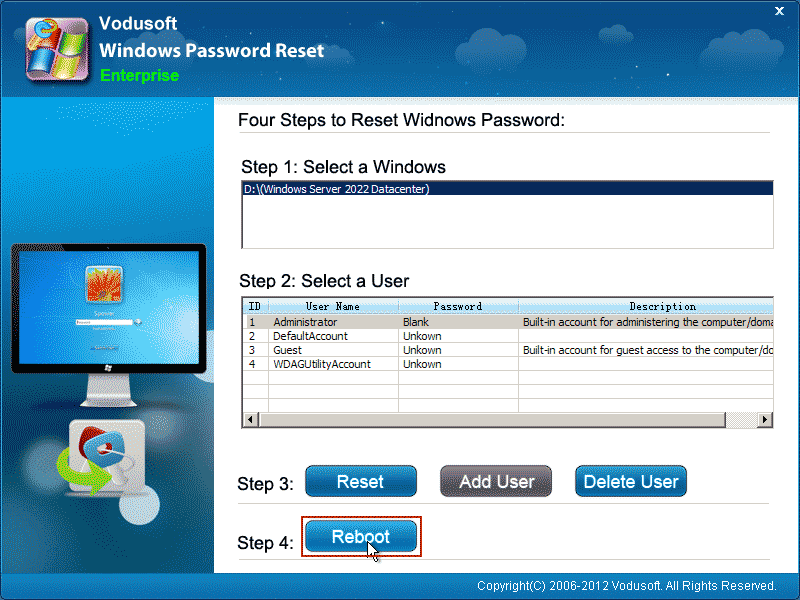
6. It will show you a confirmation message. Just to unplug the USB flash drive from computer and then select "Yes" on the confirmation message.
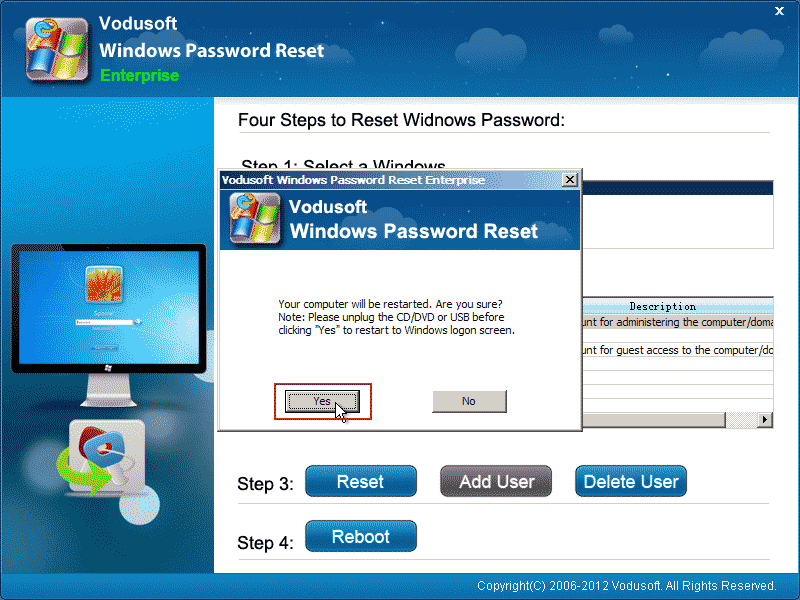
7. The computer will reboot and load Windows server 2022. When the locked screen appears, press CTRL ALT DELETE keys. You will be able to sign in the administrator account without password.
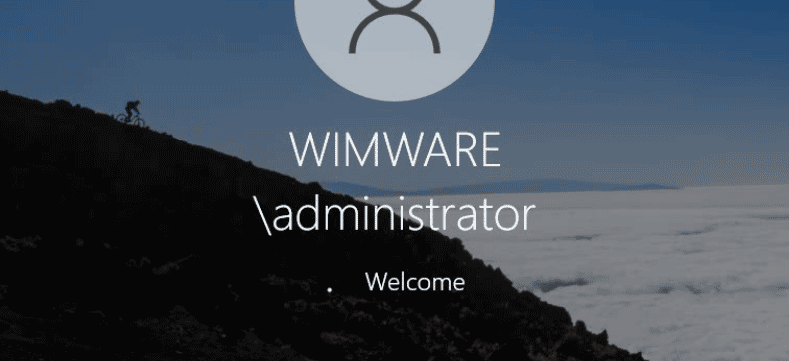
Note: No matter how long your password was, it will be reset instantly when you click reset password button. It works for both local and domain administrator account password reset.