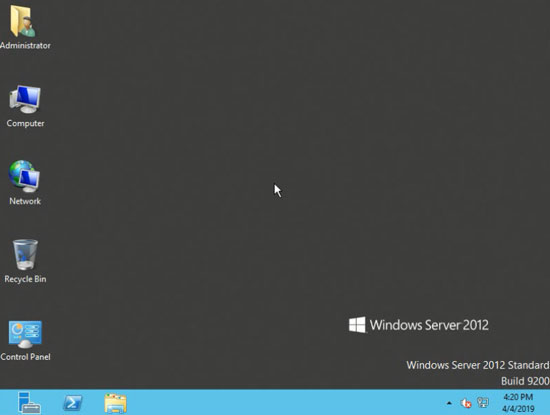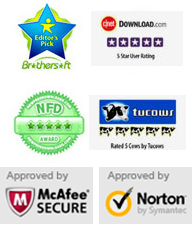Monday - Sunday 9.00 - 18.00
Need to reset administrator password on Windows server 2012/R2 without knowing it? Appkeen provides Vodusoft Windows Password Reset Enterprise to help you reset forgotten Windows local and domain administrator password easily. It works perfectly for Windows 10/8.1/8/7/Vista/XP and Windows server 2019, 2016, 2012, 2008, 2003, 2000, SBS 2011/2008 on any kind of desktop or laptop computer.
This tutorial describes how to reset local and domain administrator password on Windows Server 2012/R2.
Key steps: 1. Create Windows password reset disk - 2. Change Boot Priority - 3. Reset Windows local or domain administrator Password
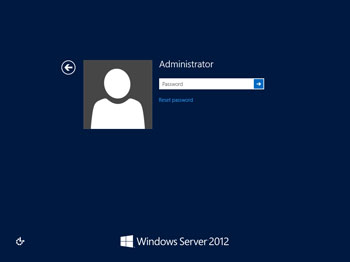
"I have been running my server since 2012. Last week I was asked to change my password. I have forgotten what I changed it to and I am the adminitrator and it is the only password. All my computers, laptops, tables and cell phones has internet access just from turning the server on but I can not log in any more. Is there any way to reset the password on Windows server 2012? I don't want to reinstall my server and lose any data. "
If you forgot Windows server 2012 admin password and have no other admin account or password reset disk to unlock it, go through this article, it describes an easy way to reset forgotten administrator password on Windows server 2012/R2. This is currently the best way to reset/recover local and domain admin password without data loss. No matter how long the password was, you just need several minutes to regain access to your Server Computer. Working perfectly for any edition of Windows Server 2012 or Windows Server 2012/R2.
Before going further, you need to get "Windows Password Reset Enterprise" full version and use it to create a password reset disk first. Start here:
Click buy now button on the site to purchase "Vodusoft Windows Password Reset Enterprise" full version, after payment you will receive the full version in minutes by email. Then download the software from the link you received and install it, run the software to create a Windows password reset disk with CD, DVD or USB flash drive/Pen drive/Key drive. Here we take USB flash drive for example to show you how to reset Windows Server 2012 domain and local administrator password.
1. After installation, run "Windows Password Reset Enterprise", plug in a blank USB flash drive and choose the media type: USB Device.
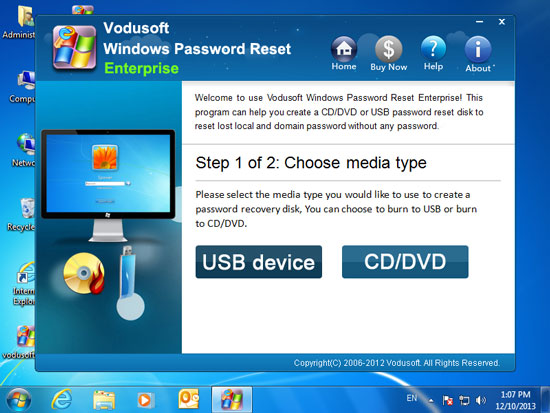
2. Select the USB drive name from pull-down list and click "Begin Burning" to start burning. The flash drive will be format in this process. So please keep your USB data on your computer.
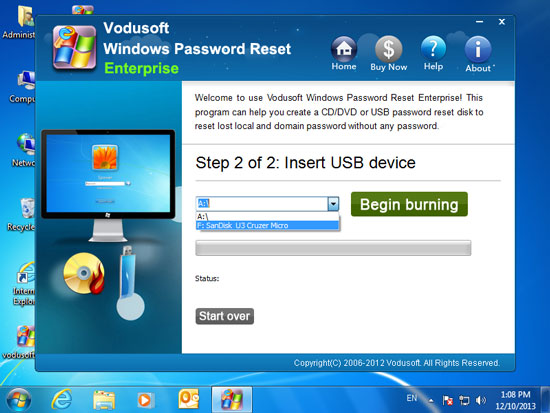
3. The burning process will cost about half minute. When complete burning, transfer the USB password reset disk to your "Server Computer" and follow step 2 and Step 3.
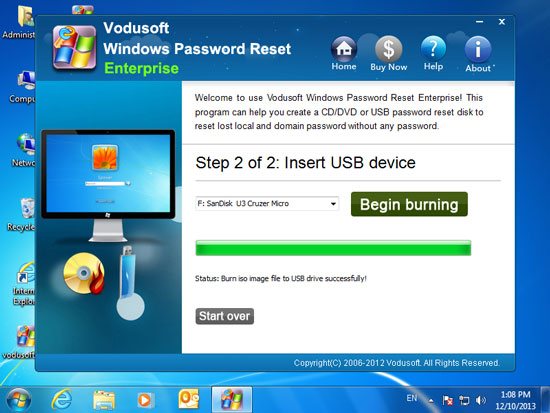
Plug in the newly created USB FLASH DRIVE to the "Server Computer", set the computer to boot from the USB. Just running BIOS SETUP Utility and changing the devices boot priority. Set USB-HDD as the first boot device. Detailed process you can refer to the following guide:
How to boot from CD/DVD(If you create a Windows password reset disk with CD)
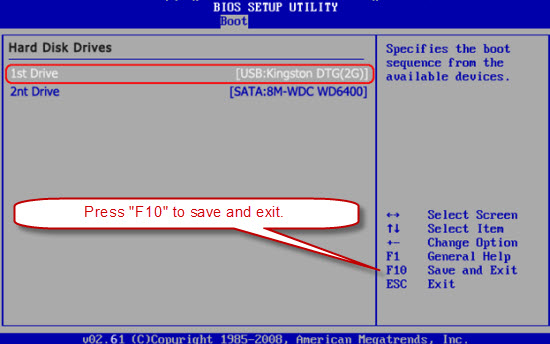
Option One: Reset Windows Server 2012/R2 Domain Admin Password
Option Two: Reset Windows Server 2012/R2 Local Admin and User Password
Option One: Reset Windows Server 2012/R2 Domain Admin Password(Active Directory Administrator Password Reset)
Learn the steps to use the USB password reset disk to reset domain admin password(AD Administrator) on Windows server 2012. To reset password for other Windows system is the same as these steps.
When the server computer restart and boot from USB, "Windows Password Reset Enterprise" will run and show you a friendly interface. Domain Administrator and Guest accounts will be displayed and you can reset their password by just a few clicks.
1. Select Windows Server 2012 or skip this step if there is only one system installed on your computer.
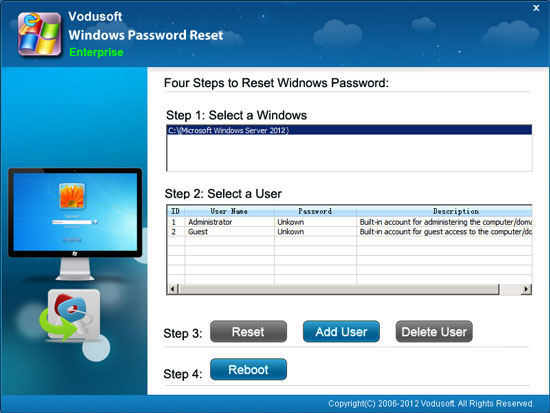
2. Click Administrator from list.
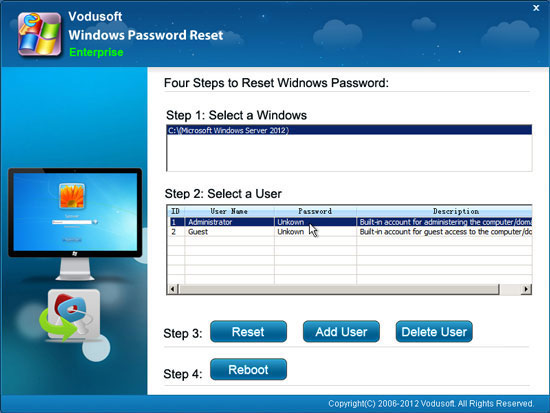
3. Click Reset button, when a confirm message pops up, click Yes.
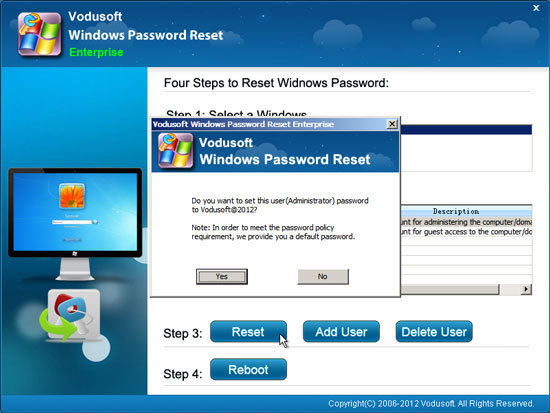
4. Administrator password has been reset to "Vodusoft@2012". If you want to reset other domain user accounts password, you can log on your domain admimnistrator with the new password and reset any user password by using Active Directory Administrative Tool.
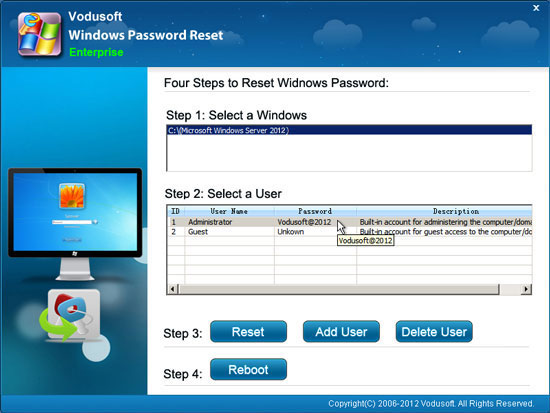
5. Now click Reboot button to restart the computer, when a confirm message pops up, take out your CD/DVD/USB first and click Yes. After restart, you can log on your Windows Server 2012 domain administrator with the new password: Vodusoft@2012.
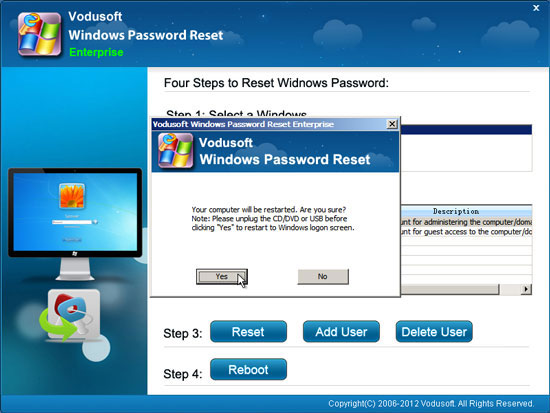
Option Two: Reset Windows Server 2012/R2 Local Admin and User Password
"Windows Password Reset Enterprise" also can help you reset Windows server 2012/R2 local user accounts password, now learn how to reset Windows server 2012 local administrator password.
When your server computer boot from USB and the interface of "Windows Password Reset Enterprise" appears on the screen. You will see All Windows Server 2012 local user accounts are displayed in list if your Server computer is in a workgroup and you can reset any local user account password by a few clicks.
1. Select your Windows system.
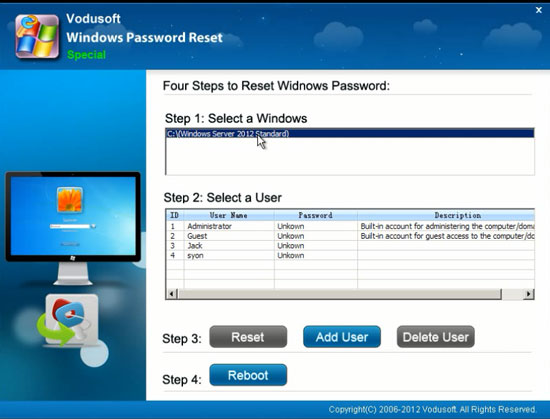
2. Click a user account which you want to reset its password from list.
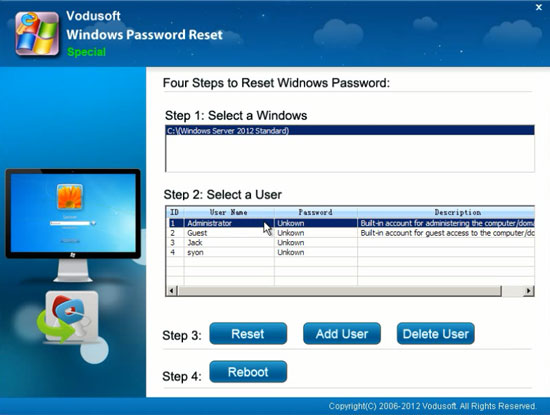
3. Click Reset button, when a confirm message appears, click Yes.
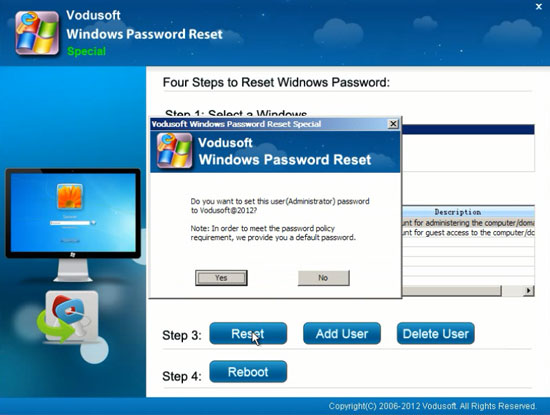
4. The local administrator password has been reset to "Vodusoft@2012". You can reset other user accounts password as well.
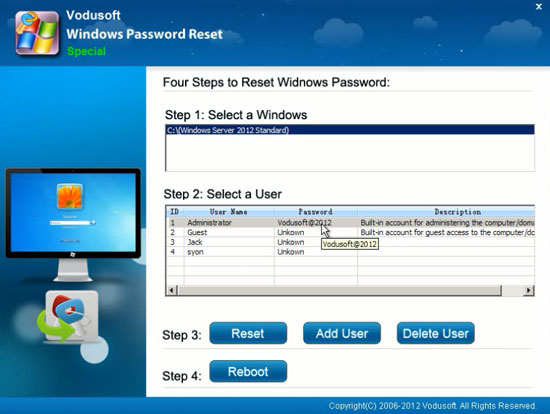
5. OK, you have successfully reset your admin password and you need to exit the software and restart the computer to log on. Just click Reboot, when a confirm message pops up, remove your CD/DVD/USB first and click Yes to restart the server computer.

6. After restart, you can log on your Windows Server 2012/R2 as local administrator with the new password: Vodusoft@2012.