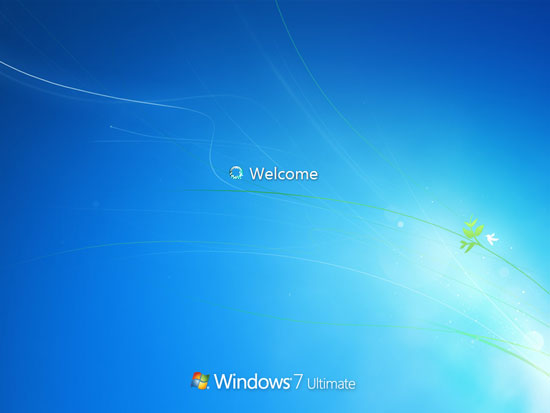Monday - Sunday 9.00 - 18.00
Vodusoft Windows Password Reset Standard edition is suitable for home users that it can reset forgotten Windows local administrator and user password instantly on any type of desktop, laptop and tablet. Works perfect for all popular Windows system such as Windows 10, Windows 8.1/8/7/Vista/XP, Server 2019, 2016, 2012, 2008, 2003, 2000 and the go.
Is it safe? Yes, this software only reset the user account password, all your installed apps, files and all things are still there. You don't need to lose anything while resetting the password. So this is currently the best way to unlock your PC, easy and safe. No matter how long and complex the password was, it will be reset instantly.
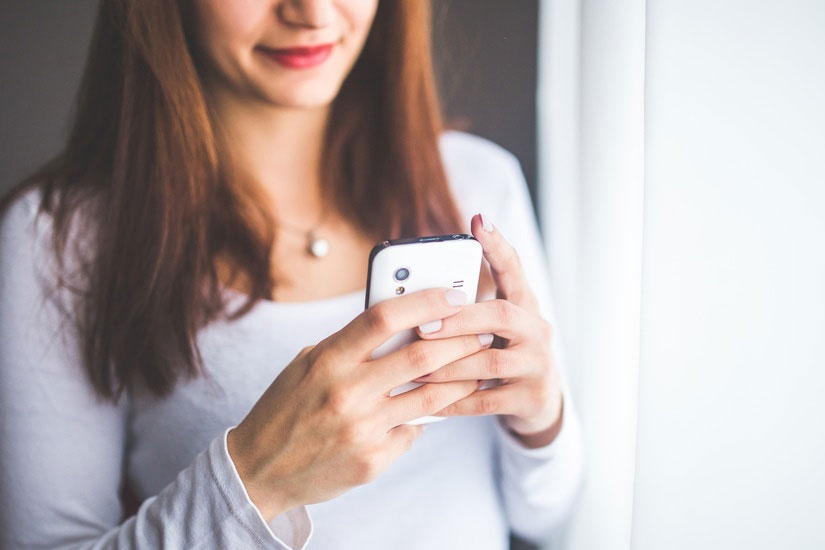
Vodusoft Windows Password Reset Standard edition can help reset Windows LOCAL ACCOUNTS' password for PC users who forgot/lost their Windows login password and have no reset disk or other choice to unlock. It works for Windows 10, 8.1, 8, 7, Vista, XP and Windows server 2019, 2016, 2012, 2008, 2003 etc.
Price: $17.95
Vodudoft Windows Password Reset Standard trial edition allows users to test the steps of resetting Windows password, it can only display all user accounts of your Windows system, but cannot reset their password. You could free download it here. If you want to reset forgotten password, please purchase the full version.
Size: 27.88 M
Step 1: Download and install Windows Password Reset Standard on another computer.
Step 2: Run the software to create a Password Recovery Disk with CD/DVD/USB.
Step 3: Boot your locked computer from the disk and then reset Windows local password instantly on a friendly interface.
 What can it do for me?
What can it do for me?Vodusoft Windows Password Reset Standard edition can help reset Windows local administrator and other user accounts' password for PC users who forgot/lost their Windows login password and have no reset disk or other choice to unlock. It can help you:
1. Reset Windows 11 local administrator and user password.
2. Reset Windows 10 local administrator and user password.
3. Reset Windows 8/8.1 local administrator and user password.
4. Reset Windows 7/Vista/XP/2000 local administrator and user password.
5. Reset Windows Server 2022/2019/2016/2012/2008/2003 local administrator and user password.
6. Reset forgotten Windows login password without re-install system or data loss.
7. Can be installed in any Windows system and support run from CD/DVD/USB.
8. Support SATA, SCSI, IDE hard disk.
 What Windows system does it work?
What Windows system does it work?Vodusoft Windows Password Reset Standard edition works perfect with almost all Windows system, Windows 10, Windows 8/8.1, Windows 7, Vista, XP, Windows 2000, Windows server 2019/2016/2012/2008/2003/2000 and the go.
1. Windows 11 all editions (x86/64)
2. Windows 10 Home, Pro, Enterprise, Education and all other latest editions (x86/64)
3. Windows 8.1 all editions, Windows 8.1 Preview (x86/64)
4. Windows 8 Pro, Enterprise, Developer Preview, Consumer Preview (x86/64)
5. Windows Server 2022, 2019, 2016 all editions. (x86/64 bit)
6. Windows Server 2012, Windows Server 2012 R2 (x86/64)
7. Windows 7 Starter, Home Basic, Home Premium, Professional, Enterprise, Ultimate (x86/64 bit)
8. Windows XP Home, Professional etc. (x86/64 bit)
9. Windows Vista Starter, Home Basic, Home Premium, Business, Enterprise, Ultimate (x86/64 bit)
10. Windows Server 2008 Standard/Enterprise, Windows Server 2008 R2 Standard/Enterprise (x86/64 bit)
11. Windows Server 2003 Standard/Enterprise, Windows Server 2003 R2 Standard/Enterprise (x86/64 bit)
12. Windows 2000 Professional/Advanced
13. Windows 2000 Server
 How to Use Vodusoft Windows Password Reset Standard
How to Use Vodusoft Windows Password Reset StandardStep 1: Purchase Vodusoft Windows Password Reset Standard full version and you will receive an email with full download link after payment. Download and install it on another available computer. Run the software to create a Windows password reset disk with CD, DVD or USB flash drive.
1. Insert a blank CD/DVD/USB and choose a media type.
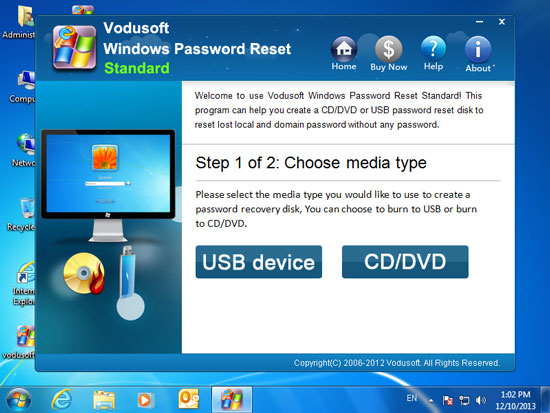
2. Click "Begin Burning" to start burning.
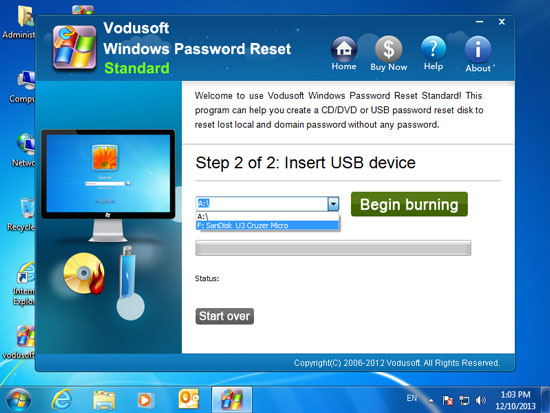
3. It is about 1 minute to complete. Then transfer the CD/DVD/USB to your locked PC.
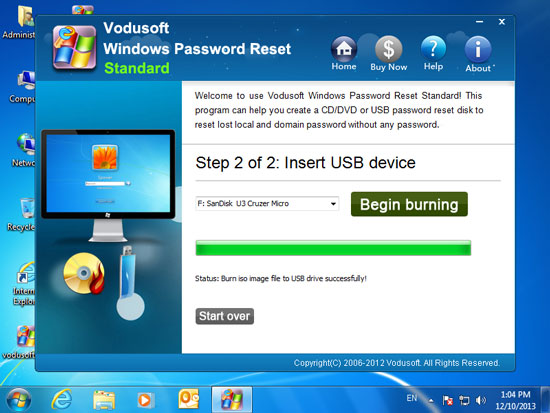
Step 2: Boot your locked PC from the CD/DVD/USB. This requires you to open your BIOS SETUP table and change the devices boot priority. Set CD/DVD or USB as the first boot device.
How to set your computer to boot from CD/DVD
How to set your computer to boot from USB
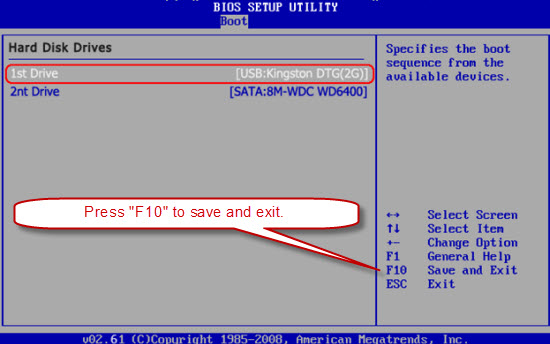
Step 3: Reset Windows local accounts' password.
The software will run automatically and show you a friendly interface on the screen. All user accounts will be displayed and you can reset any Windows user account password by just a few clicks.
1. Select your Windows system.
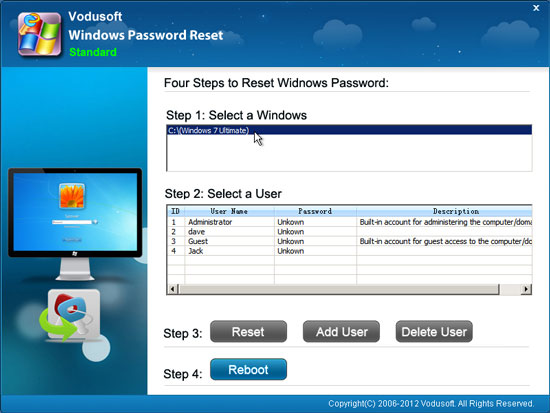
2. Select a user account that you want to reset its password.
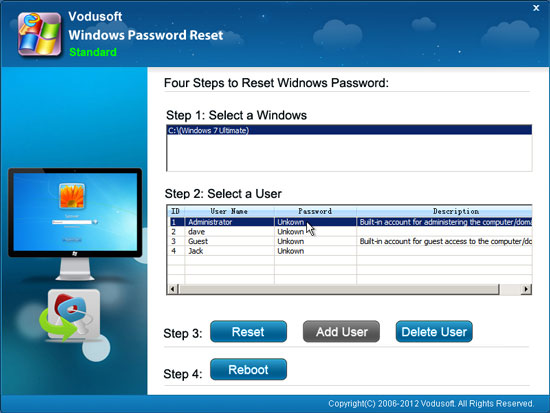
3. Click Reset button and confirm.
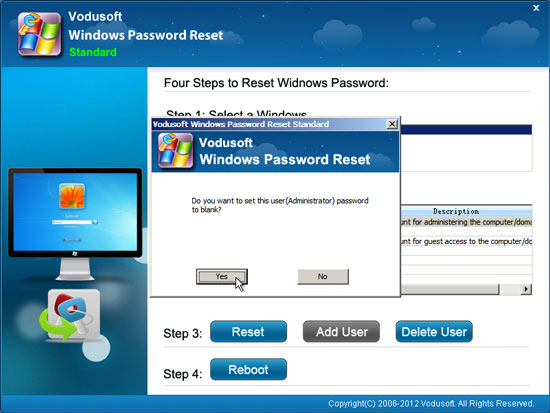
4. User account password has been reset to blank.
Note:
If you are resetting password for Windows 11/10/8/8.1/7/Vitsa/XP/2000, the password will removed and shown "blank".
If you are resetting password for Windows server 2022/2019/2016/2012/2008/2003, the user account's password will be reset to "Vodusoft@2012"
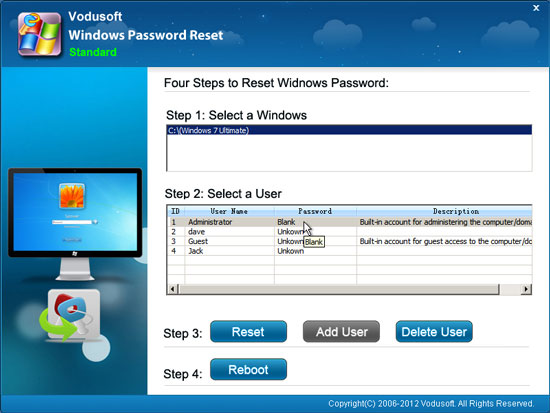
5. Click Reboot, when a confirm message pops up, remove your CD/DVD/USB and click Yes to restart.
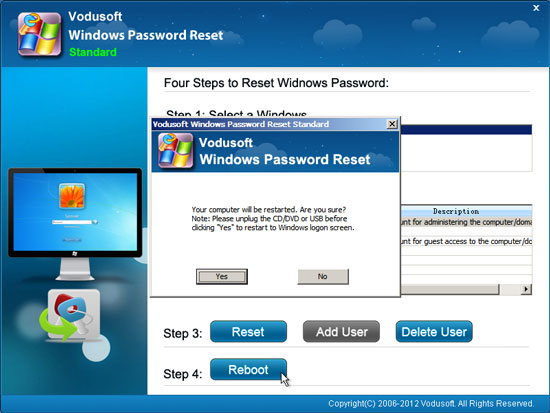
6. Wait for the computer to restart and load Windows. Then you can log on your Windows without password.