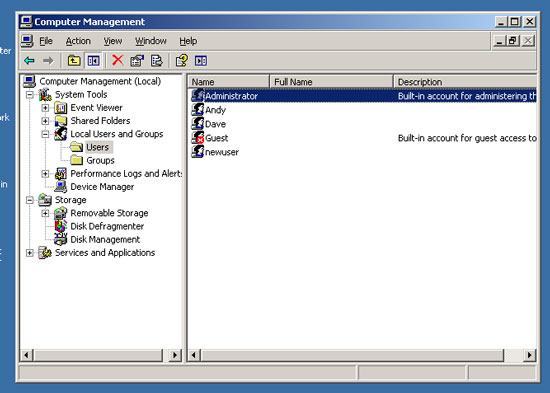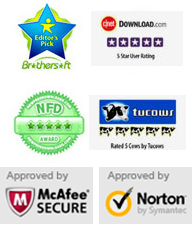Monday - Sunday 9.00 - 18.00
Forgot administrator password on Windows server 2003/R2? This is not so troublesome now! Appkeen provides Vodusoft Windows Password Reset Enterprise to help you reset forgotten Windows local and domain administrator password easily. Works perfectly for Windows 10, Windows 8.1/8/7/Vista/XP and Windows server 2019, 2016, 2012, 2008, 2003, 2000, SBS 2011/2008 on any kind of desktop or laptop.
This tutorial describes how to reset local or domain administrator password on Windows Server 2003 Standard/Enterprise.
Key steps: 1. Create Windows password reset disk - 2. Change Boot Priority - 3. Reset Windows local or domain admin Password
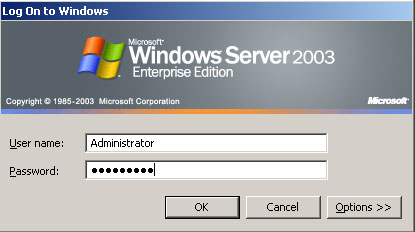
"Is there a way for overwite or recover a admin password for Windows Server 2003? Disgruntled employee locked the server and will not give up the pasword. This worked as domain controller, and now I cannot manage all accounts on other computers. Please help? "
Users would forgot or lost the administrator password of Windows server 2003 for some resons. This is so troublesome that you reinstall the system and reset all domain members. But take it easy, you can just reset the admin password easily now without data loss that all files and settings will be fine. Now go through this article to learn the easy way to reset forgotten Windows password including local and domain administrator password. No matter how long the password was, you just need several clicks to regain access to your Server Computer. The "Windows Password Reset Enterprise" works perfect for Windows Server 2003 Standard/Enterprise, Windows Server 2003/R2 Standard/Enterprise.
Before going further, you need to get "Windows Password Reset Enterprise" full version and use it to create a password reset disk first. Start now:
Click buy now button on the site to purchase "Vodusoft Windows Password Reset Enterprise" full version, after payment you will receive the full version in minutes by email. Then download the software from the link you received and install it, run the software to create a Windows password reset disk with CD, DVD or USB flash drive/Pen drive/Key drive. Here we take USB flash drive for example to show you how to reset Windows Server 2003/R2 domain or local administrator password.
1. After installation, run "Windows Password Reset Enterprise", plug in a blank USB flash drive and choose the media type.
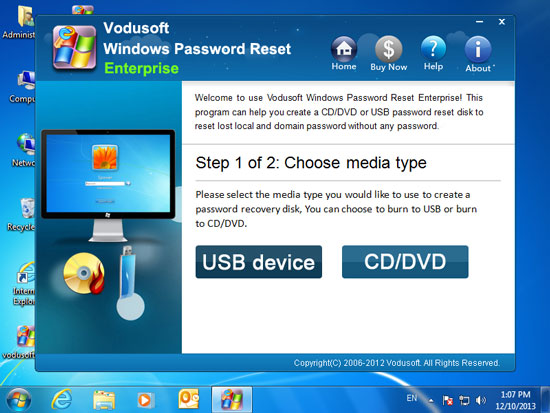
2. Select the USB drive name from pull-down list and click "Begin Burning" to start burning. Note that the flash drive will be format in this process.
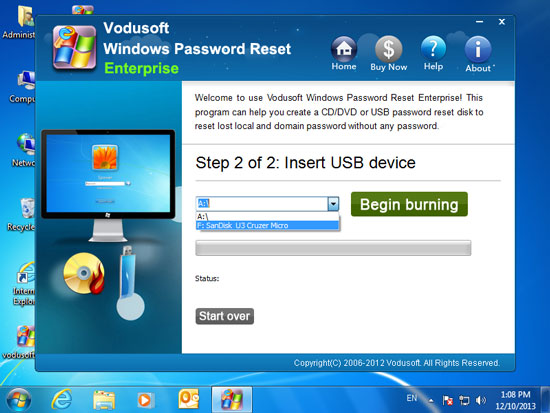
3. It will takes you about half minute to complete burning, then transfer the password reset disk to your "Server Computer" and follow step 2 and Step 3.
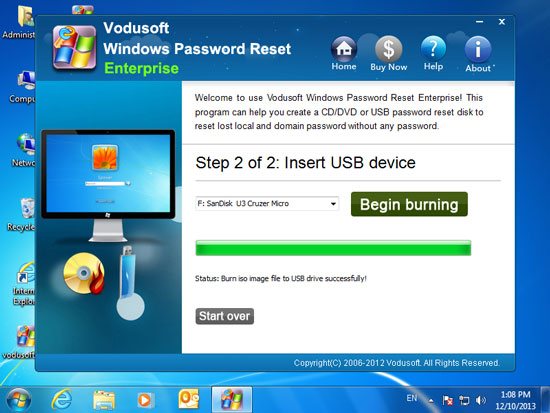
Plug in the USB password reset disk to the "Server Computer" and set it to boot from the USB by running BIOS SETUP Utility and changing the devices boot priority. Set USB-HDD as the first boot device. Detailed process please refer to the following guide:
How to boot from CD/DVD(If you create a Windows password recovery disk with CD/DVD)
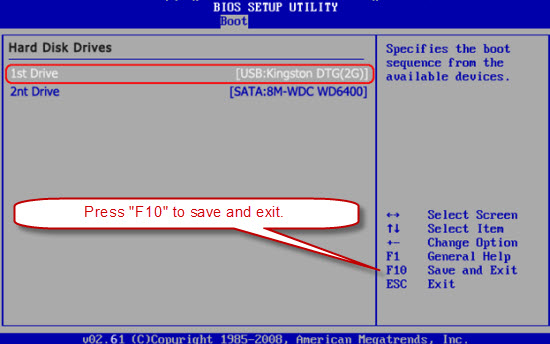
Option One: Reset Windows Server 2003/R2 Domain Administrator Password
Option Two: Reset Windows Server 2003/R2 Local Administrator or User Password
Option One: Reset Windows Server 2003/R2 Domain Administrator Password
Now we are showing you how to reset domain admin password(AD Administrator) on Windows server 2003 Enterprise. To reset password for other Windows system is the same as this guide.
When the server computer restart and boot from USB, you will see a friendly interface of "Windows Password Reset Enterprise" on the screen. Domain Administrator and Guest accounts will be displayed and you can reset their password by just a few clicks.
1. Select Windows Server 2003(If there are more than one system installed on your computer) or skip this step.
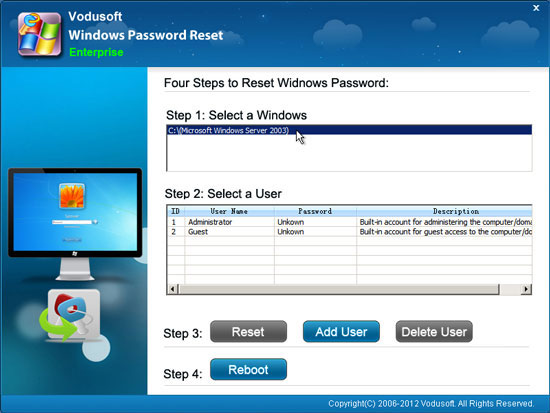
2. Click Administrator from list.
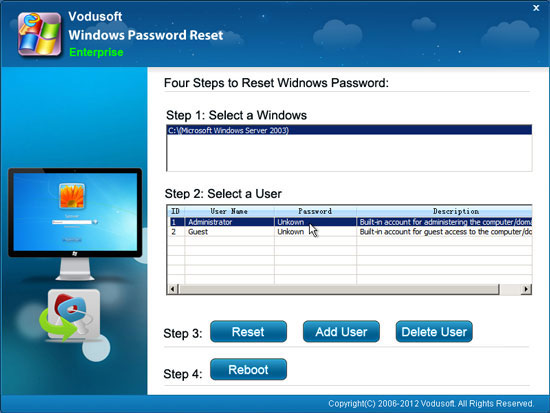
3. Click Reset button, when a confirm message pops up, click Yes.
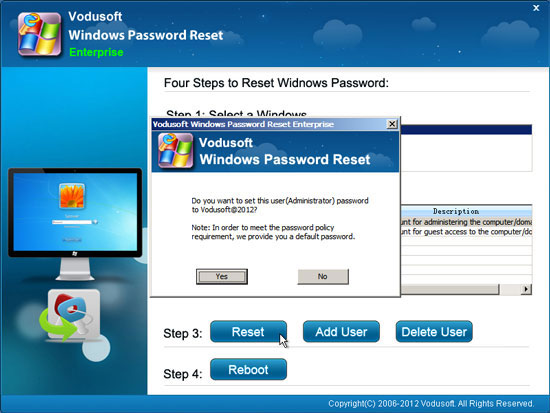
4. Administrator password has been reset to "Vodusoft@2012". If you want to reset other domain user accounts password for Windows server 2003 Enterprise, you can log on your domain admimnistrator with the new password and reset any user password on Active Directory Administrative Tool.
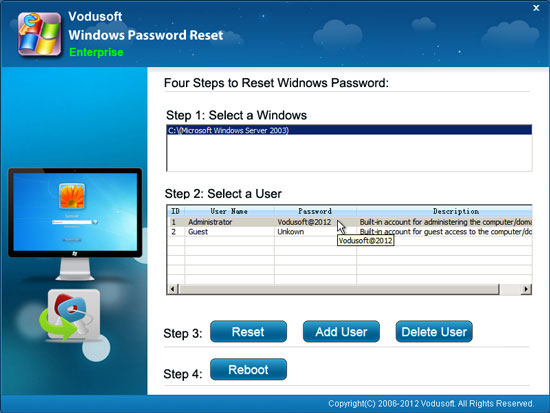
5. When you finish password reset, click Reboot, when a confirm message pops up, remove your CD/DVD/USB first and click Yes to restart the server computer.
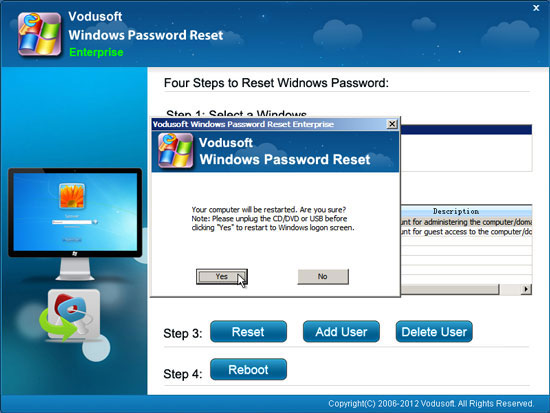
6. After restart, you can log on your Windows Server 2003 domain administrator with the new password: Vodusoft@2012.
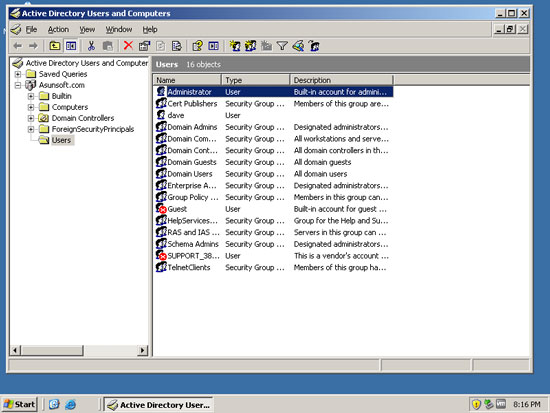
Option Two: Reset Windows Server 2003/R2 Local Administrator and User Password
"Windows Password Reset Enterprise" also can help you reset Windows server 2003/R2 local user accounts password, now we are taking Windows server 2003r2 for example to show you how to reset local administrator password.
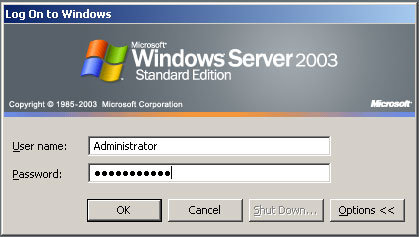
When your server computer boot from USB and theinterface of "Windows Password Reset Enterprise" appears on the screen. You will see All Windows Server 2003R2 local user accounts are displayed in list and you can reset their password by just a few clicks.
1. Select your Windows system.
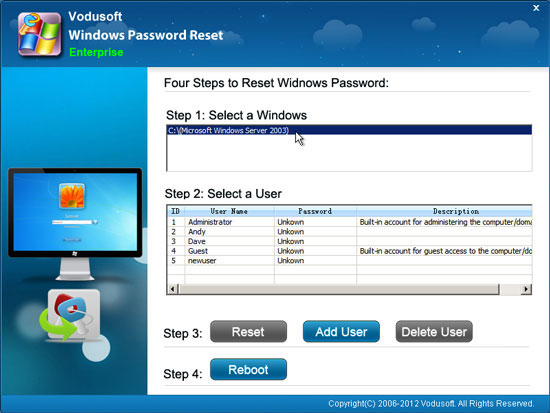
2. Click a user account which you want to reset its password from list. Here we take Administrator for example
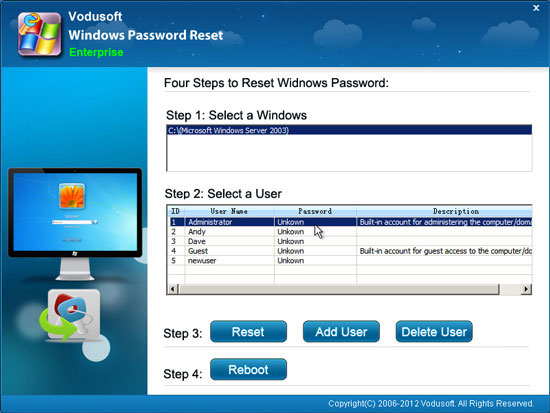
3. Click Reset button, when a confirm message appears, click Yes.
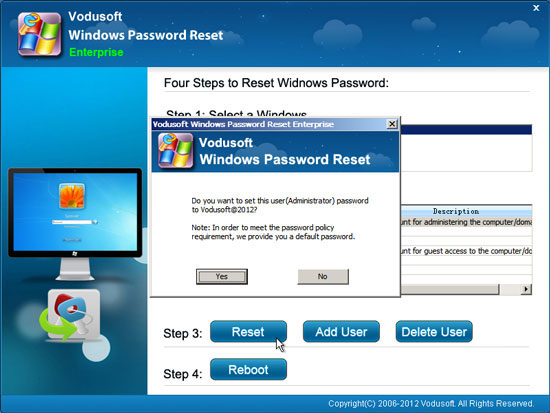
4. The local administrator password has been reset to "Vodusoft@2012". You can reset other user accounts password as well.
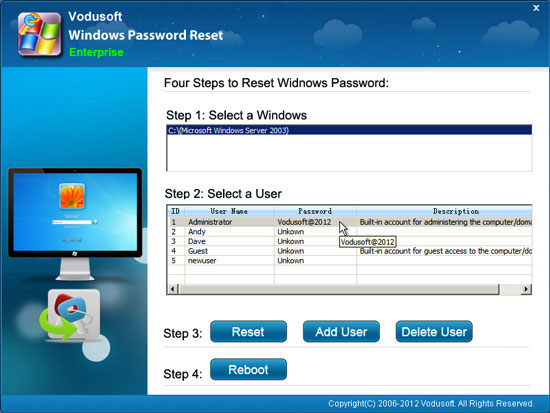
5. When complete password reset, click Reboot, when a confirm message pops up, remove your CD/DVD/USB first and click Yes to restart the server computer.
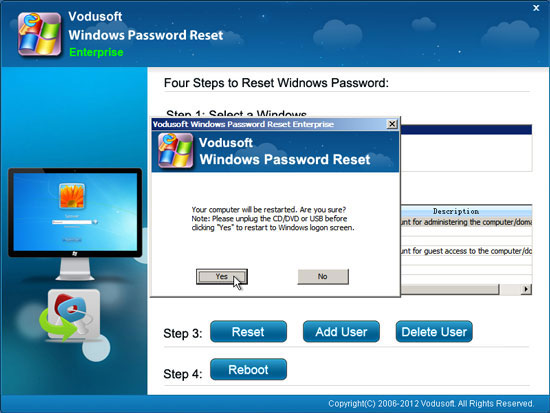
6. After restart, you can log on your Windows Server 2003/R2 as local administrator with the new password: Vodusoft@2012.