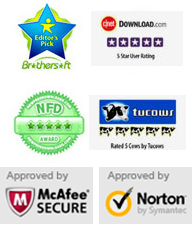Monday - Sunday 9.00 - 18.00
Forgot login password of your Windows 11 local administrator? With help of Vodusoft Windows Password Reset Standard, you can easily reset the forgotten password without losing data.
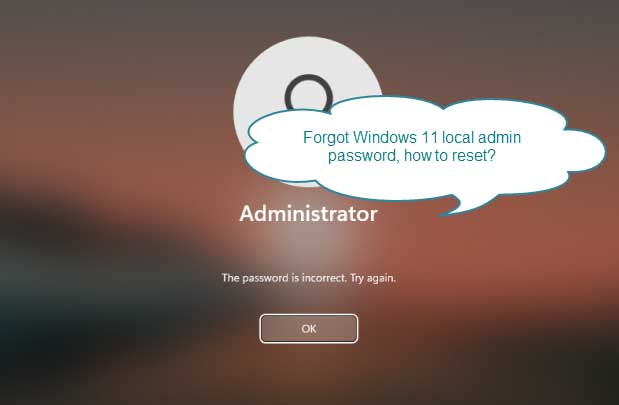
In this tutorial, I will show you the procedure of using Vodusoft Windows Password Reset Standard to reset a forgotten Windows 11 local administrator password via USB flash drive. It also works perfectly for any other Windows system.
Key steps: 1. Create password reset disk on CD/DVD/USB - 2. Reset Windows 11 Password
Step 1: Use Vodusoft Windows Password Reset Standard to create a password reset disk.
To complete this step, you need help of another computer. On another computer, download and install Windows Password Reset Standard program.
1. After installing the program, insert a blank USB flash drive to the current computer and launch the software. On the interface, select USB Device option.
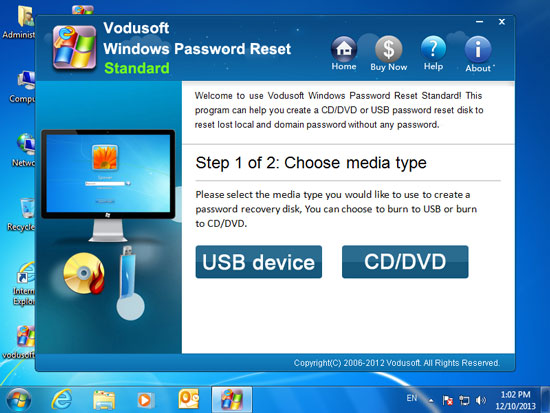
2. Drop down the drive list. The USB device you inserted will be list. Select the USB flash drive name and then click “Begin Burning” button. It shows you a confirm message, just to click “Yes” to continue burning.
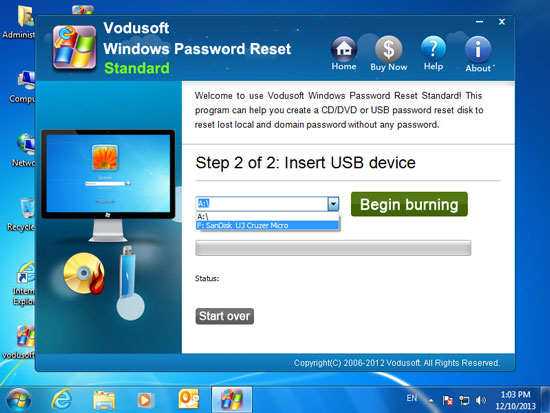
3. Process of burning will be completed within a minute. When it completes, unplug the USB flash drive.
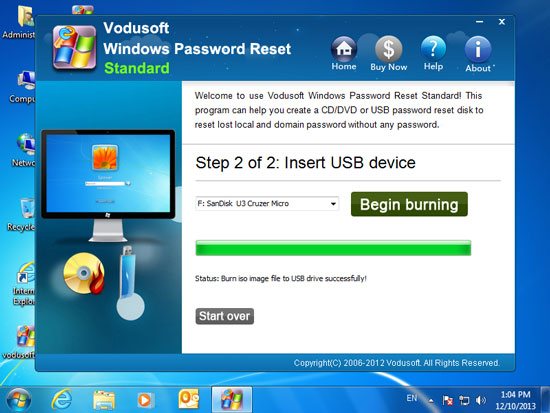
Step 2: Now you can reset your Windows 11 user account password with the USB flash drive. Follow the instructions bellow.
1. Plug the USB flash drive to your Windows 11 computer. Set the computer to boot from USB device. (Here is guide of boot a computer from USB.)

2. When your locked computer successfully boots from USB, Windows Password Reset Standard will be loaded and shows you a friendly interface. Just to select your Windows 11 system from list.
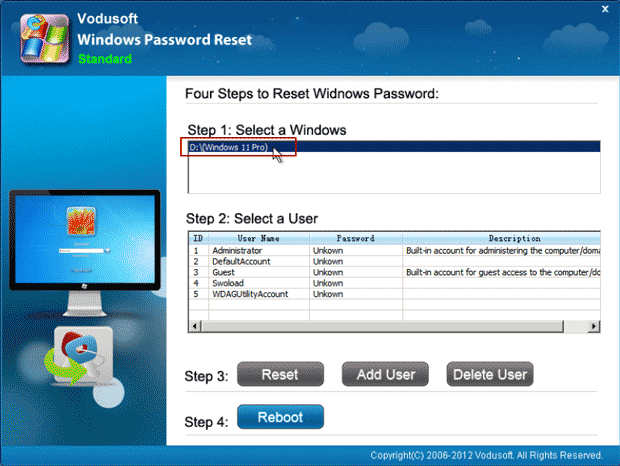
3. All user accounts will be displayed in list. Choose a user account which you want to reset its password.
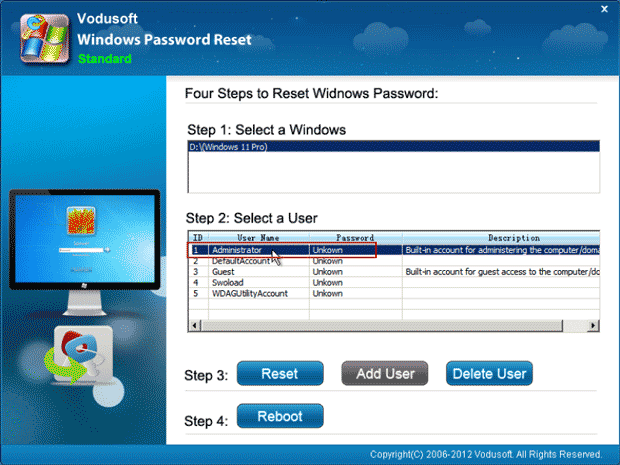
4. Click “Reset Password” button under step 3. When it shows you a confirmation message, click “Yes”.
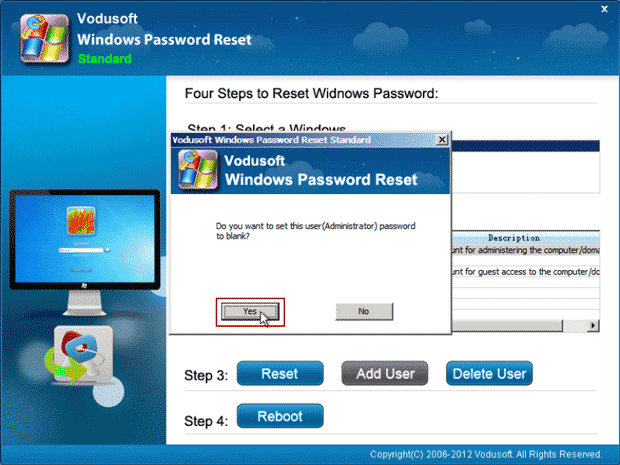
5. The user account password will be removed and shown “Blank” in list. You have successfully reset the password. Now click “Reboot”.

6. The software will ask you to unplug the USB firstly. Remove the USB and then select “Yes”.
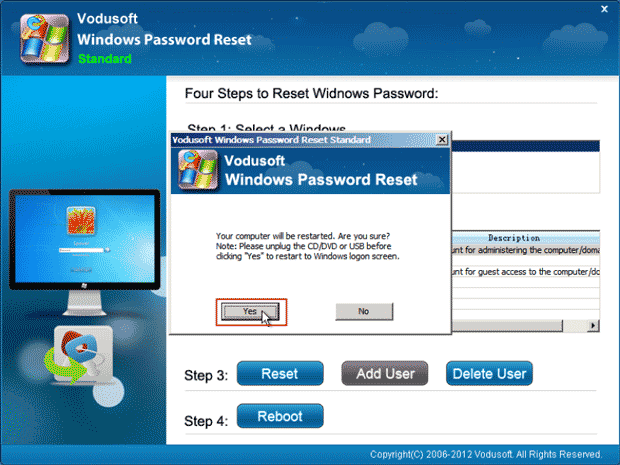
7. Wait the computer to reboot and load Windows 11 normally. Then you are able to sign in the user account without password.
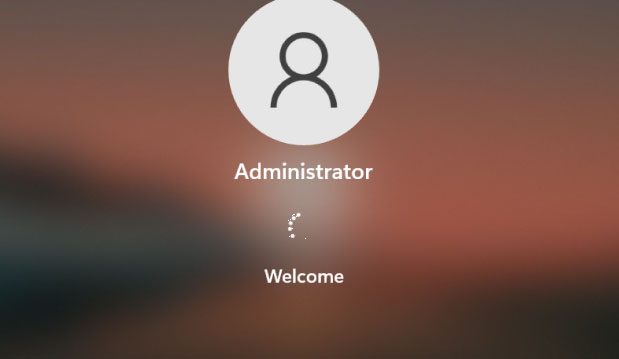
That’s all. If you have any question in using Windows Password Reset Standard, feel free to contact us at any time. You also can use the USB flash drive to reset forgotten local admin password on any other Windows versions such as Windows 10, 8.1, 8, 7, Vista, XP and Windows server 2022, 2019, 2016, 2012, 2008, 2003, 2000, etc. If you need to reset a forgotten domain admin password, please choose Windows Password Reset Enterprise.