Monday - Sunday 9.00 - 18.00
Vodusoft Windows Password Reset Enterprise edition is designed for Home and Business users. It not only can reset forgotten Windows local admin and user password, but also domain administrator and user password. No matter how long and complex your password was, it will be reset instantly without data loss.
It works perfect for almost all Windows system such as Windows 10, Windows 8.1/8/7/Vista/XP and Windows server 2019, 2016, 2012, 2008, 2003, 2000 and the go. Not only desktop users, but also laptop and tablet users can use it to reset forgoten Windows local and domain account password. Just need: Download - Burn to CD/USB - Reset password.
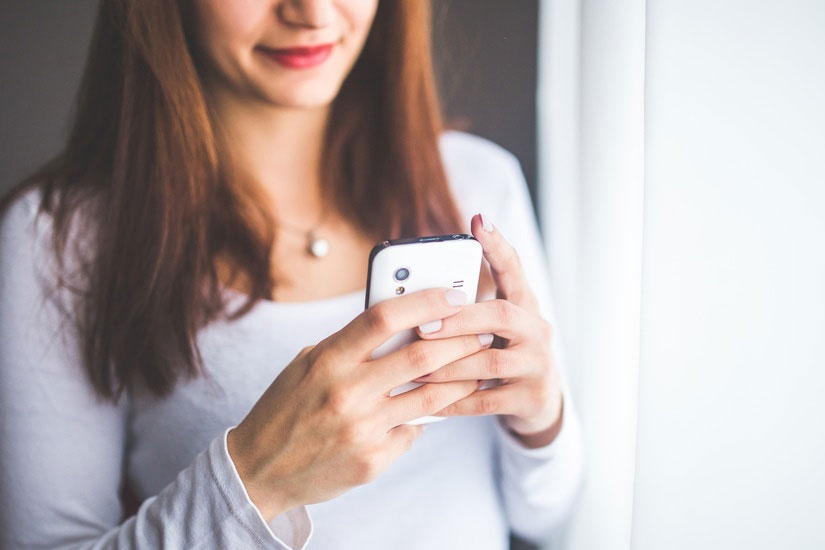
Vodusoft Windows Password Reset Enterprise edition can help reset Windows LOCAL and DOMAIN ACCOUNTS' password for PC users who forgot/lost their Windows login password and have no reset disk or other choice to unlock. It works for Windows 10, 8.1, 8, 7, Vista, XP and Windows server 2019, 2016, 2012, 2008, 2003 etc.
Price: $27.95
Vodudoft Windows Password Reset Enterprise trial edition allows users to test the steps of resetting Windows password, it can only display user accounts of your Windows system, include local and domain accounts which depend on the work environment, but cannot reset their password.
Size: 27.88 M
Step 1: Download and install Windows Password Reset Enterprise on another computer.
Step 2: Run the software to create a Password Recovery Disk with CD/DVD/USB.
Step 3: Boot your locked computer from the disk and then reset Windows local/domain password instantly.
 What can it do for me?
What can it do for me?Vodusoft Windows Password Reset Enterprise edition is a good choice to reset forgotten Windows user account password, including local and domain administrator and user password. It can help you:
1. Reset Windows 11 local administrator and user password.
2. Reset Windows 10 local administrator and user password.
3. Reset Windows 8/8.1 local administrator and user password.
4. Reset Windows 7/Vista/XP/2000 local administrator and user password.
5. Reset Windows Server 2022/2019/2016/2012/2008/2003 local administrator and user password.
6. Reset Windows Server 2022/2019/2016/2012/2008/2003 domain administrator(Active Directory Administrator) and user password.
7. Reset Windows Small Business Server 2011/2008/2003 local&domain administrator and user password.
8. Reset Windows password without re-install system or data loss.
9. Can be installed in any Windows system and support run from CD/DVD/USB.
10. Support SATA, SCSI, IDE hard disk.
 What Windows system does it work?
What Windows system does it work?Vodusoft Windows Password Reset Enterprise edition works perfect with almost all Windows system, Windows 11, 10, Windows 8/8.1, Windows 7, Vista, XP, Windows 2000, Windows server 2022/2019/2016/2012/2008/2003/2000 and the go.
1. Windows 11 all editions (x86/64)
2. Windows 10 all editions (x86/64)
3. Windows 8.1 all editions (x86/64)
4. Windows 8 Pro, Enterprise, Developer Preview, Consumer Preview (x86/64)
5. Windows Server 2012, Windows Server 2012 R2 (x86/64)
6. Windows 7 Starter, Home Basic, Home Premium, Professional, Enterprise, Ultimate (x86/64 bit)
7. Windows XP Home, Professional etc. (x86/64 bit)
8. Windows Vista Starter, Home Basic, Home Premium, Business, Enterprise, Ultimate (x86/64 bit)
9. Windows Server 2008 Standard/Enterprise, Windows Server 2008 R2 Standard/Enterprise (x86/64 bit)
10. Windows Server 2003 Standard/Enterprise, Windows Server 2003 R2 Standard/Enterprise (x86/64 bit)
11. Windows Small Business Server 2011/2008/2003
12. Windows 2000 Professional/Advanced
13. Windows 2000 Server
14. Windows Server 2022, 2019, 2016 all editions.
 How to Use Vodusoft Windows Password Reset Enterprise
How to Use Vodusoft Windows Password Reset EnterpriseStep 1: Purchase Vodusoft Windows Password Reset Enterprise full version and you will receive an email with full download link after payment. Download and install it on another available computer. Firstly, you need to run the software to create a Windows password reset disk with CD, DVD or USB flash drive:
1. Insert a blank CD/DVD/USB and choose the media type on the software screen.
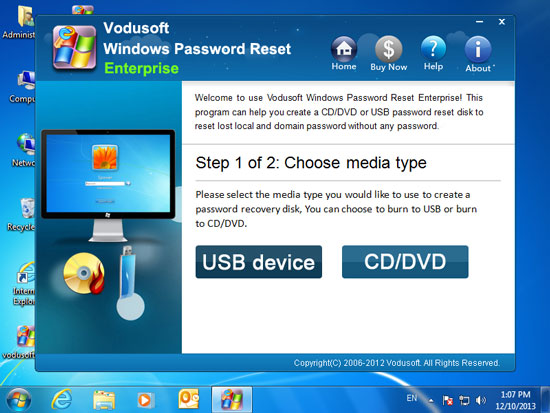
2. Choose your drive name from pull-down list and click "Begin Burning" to burn, it will take about 1 minute to complete this process. When complete burning, close the software and insert the CD/DVD/USB to your locked computer. If you want to reset a Windows domain admin password, you need to insert the CD/DVD/USB to your Server Computer.
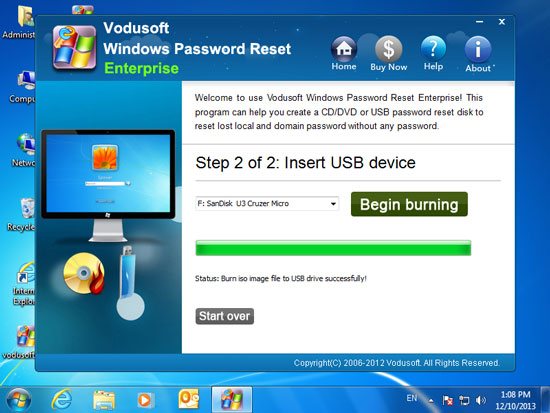
Step 2: Boot your locked computer or Server computer from the CD/DVD/USB. This requires you to change the devices boot priority on BIOS SETUP table. Set CD/DVD or USB as the first boot device.
How to set your computer to boot from CD/DVD
How to set your computer to boot from USB
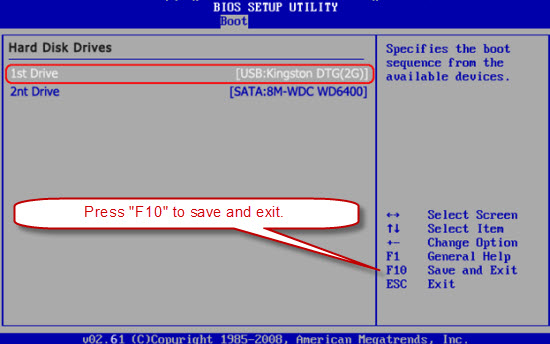
Step 3: Reset Windows local or domain account password.
The software will run automatically and show you a friendly interface on the screen. All user accounts will be displayed and you can reset any Windows user account password by just a few clicks.
1. Select your Windows system.
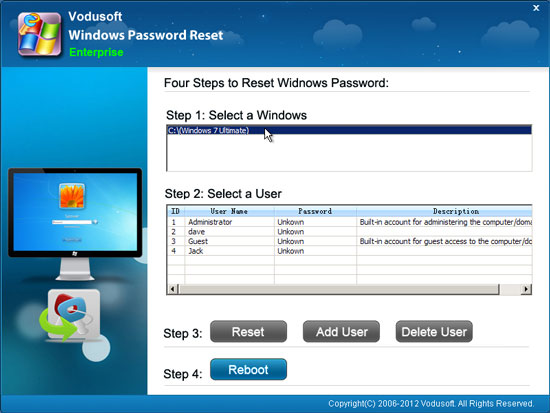
2. Select a user account that you want to reset its password.
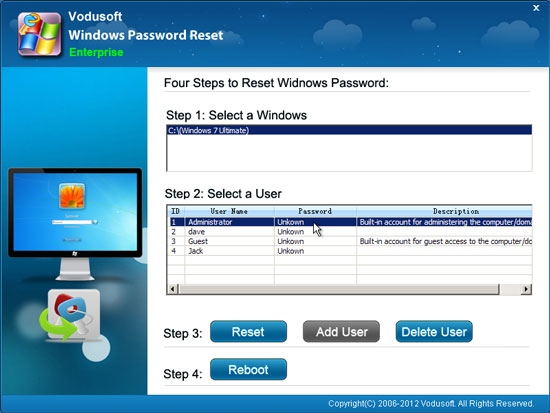
3. Click Reset button and confirm.
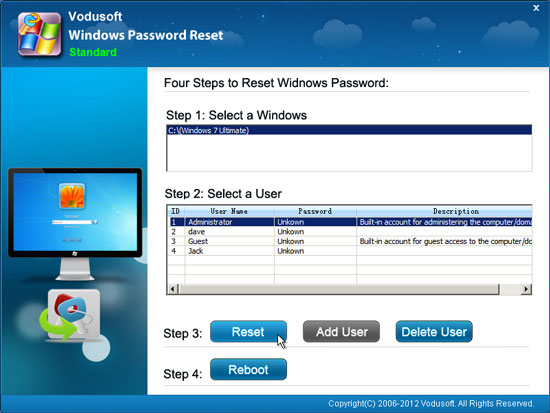
4. User account password has been reset to blank.
Note:
If you are resetting password for Windows 11/10/8.1/8/7/Vitsa/XP/2000, the password will removed and shown "blank".
If you are resetting password for Windows server 2022/2019/2016/2012/2008/2003, the user account password will be reset to "Vodusoft@2012"
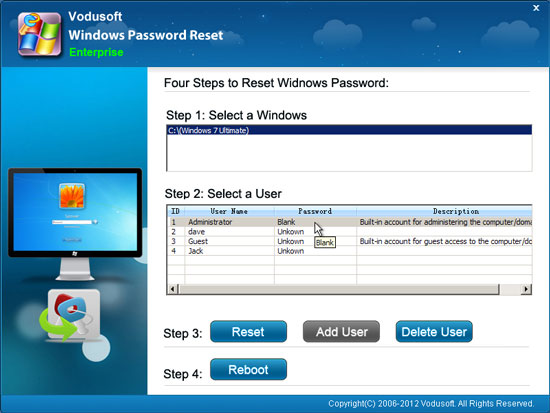
5. Click Reboot, when a confirm message pops up, remove your CD/DVD/USB and click Yes to restart.
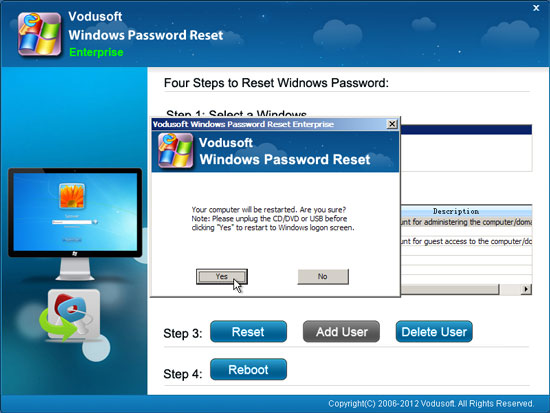
6. Then you can log on your Windows without password.
Note: If you are resetting password for Windows server 2012/2008/2003, the user account password will be reset to "Vodusoft@2012", after restart you can log on your Windows server with the new password.
