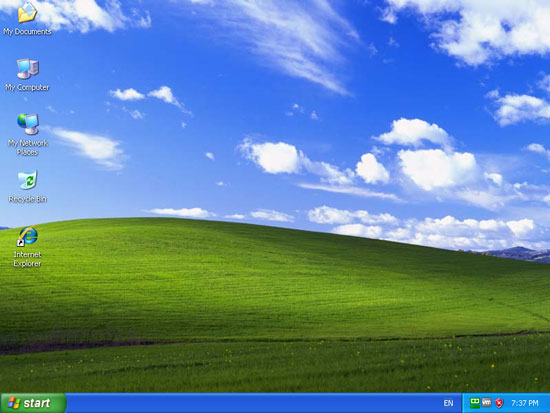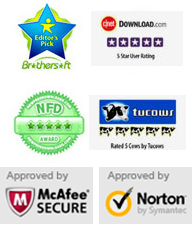Monday - Sunday 9.00 - 18.00
Forgot Windows XP administrator password? Vodusoft Windows Password Reset Standard can help you reset forgotten Windows local administrator and user password fast on any kind of desktop or laptop. Works perfects for all popular Windows system such as Windows 10/8.1/8/7/Vista/XP and Windows server 2019/2016/2012/2008/2003/2000 etc. With help of this small software, you can regain access to your locked computer easily.
This tutorial shows you how to reset Windows XP admin password using CD/USB for all Windows XP editions.
Key steps: 1. Create Windows password reset disk - 2. Change Devices Boot Priority - 3. Reset Windows XP Password
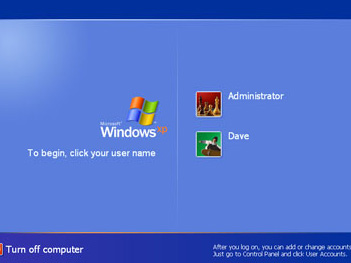
"I forgot the admin password to my sony vaio laptop that runs on Windows XP. I searched answers for password reset it said to reinstall Windows XP which doesnt seem possible in my situation without buying Windows XP. I dont feel like I should have to buy it again. I'm really annoyed right now cause i need to use it for school and need help asap. So what do i do now?"
Why not using Windows Password Reset Standard, it can help reset Windows XP login password so you can sign on again. This article shows you how to reset Windows XP administrator or user password without reinstall Windows XP. This works perfect on any Windows XP laptop, desktop. Supports Windows XP Home, Professional and other versions. Compare to other password reset methods, this guide is easy and safe. Complex password can be reset instantly. Nothing will be lost while resetting password.
Firstly, you need to log on an available computer to buy the software license and then use it to create a Windows password reset disk with CD/DVD or USB flash drive. Here takes USB flash drive for example to show you how to reset forgotten Windows XP administrator password.
Click Buy Now button on the site to purchase "Vodusoft Windows Password Reset Standard" full version, you will receive the full version by email in seconds. Then download the software you received and install it.
1. After installation, run "Vodusoft Windows Password Reset Standard", plug in a USB flash drive and choose media type.
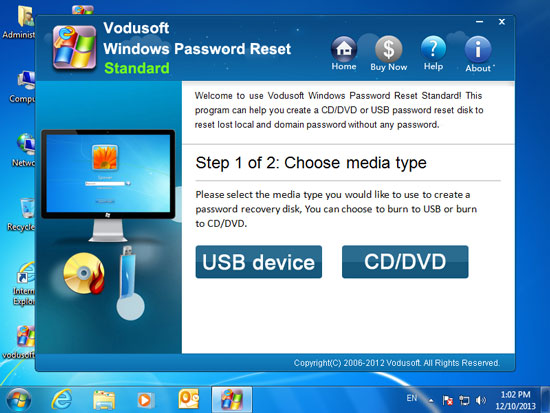
2. Select the USB drive name from pull-down list and click "Begin Burning" to start burning. Note that the flash drive will be format in this process. If there is something on your flash drive, please backup them first.
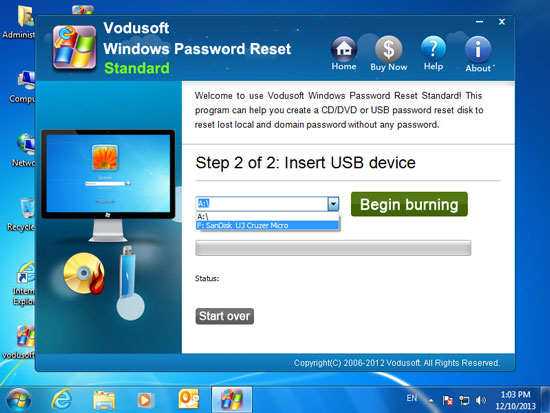
3. It is about one minute to complete burning, then transfer the USB disk to your locked computer and continue step two and three.
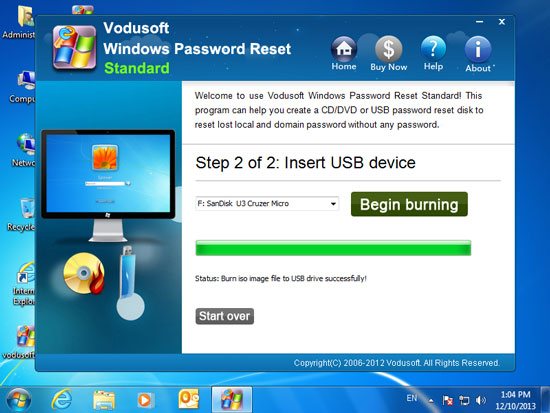
Plug in the USB disk and start your locked computer, hit F2/DELETE to run BIOS SETUP Utility. Change the devices boot priority that you need to set USB-HDD as the first boot device. Detailed step please refer to the following guide:
How to set computer boot from USB
How to set computer boot from CD/DVD(If you create a Windows password recovery disk with CD)
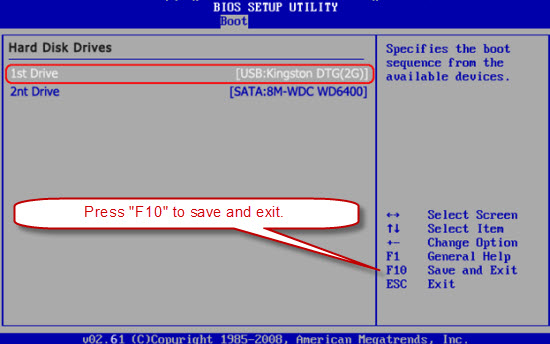
When the computer restart and boot from USB, "Vodusoft Windows Password Reset Standard" will run and show you a friendly interface on the screen.
1.Click Windows XP(If there are more than one system installed on your computer) or skip this step.
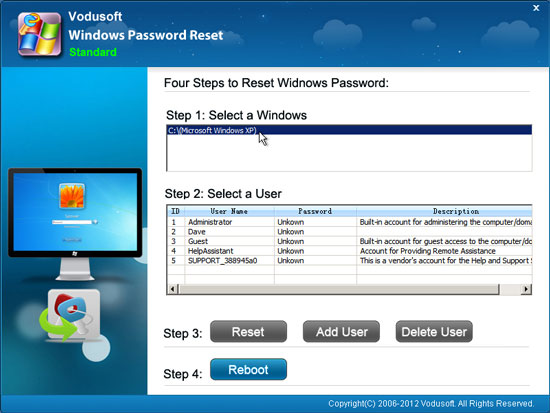
2. All Windows XP uaser accounts will be displayed in list and all passwords are unknown. Click one you want to reset its password. Here we click "Administrator".
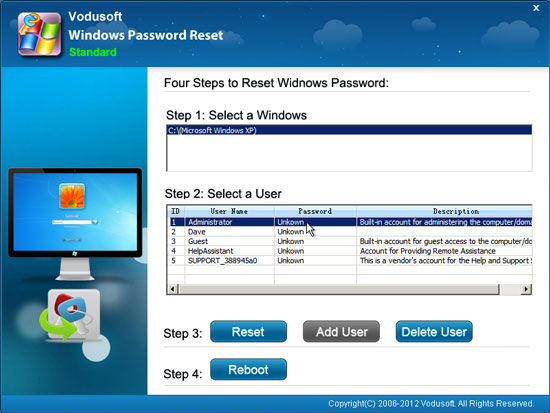
3. Click Reset button, when a confirm message appears, click Yes.

4. Administrator password has been reset to blank, this means there is no password for this account now. You can reset other user accounts such as Dave's password as well if you need.
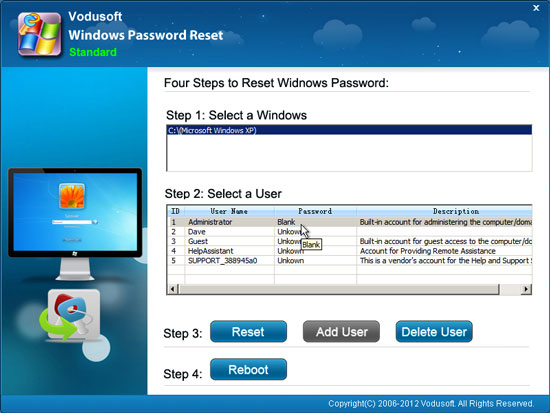
5. The last step: click Reboot, when a confirm message pops up, remove your CD/DVD/USB first and click Yes to restart the computer.
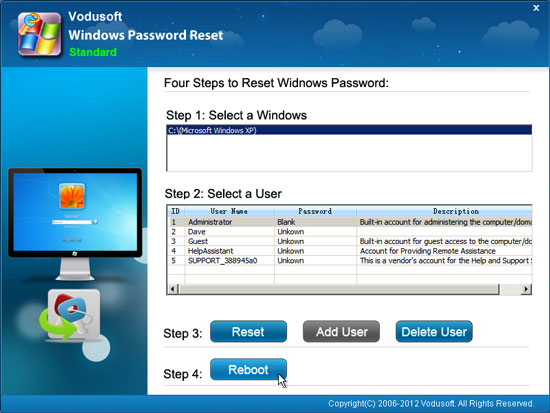
6. After restart, you can log on your Windows XP as administrator without password.