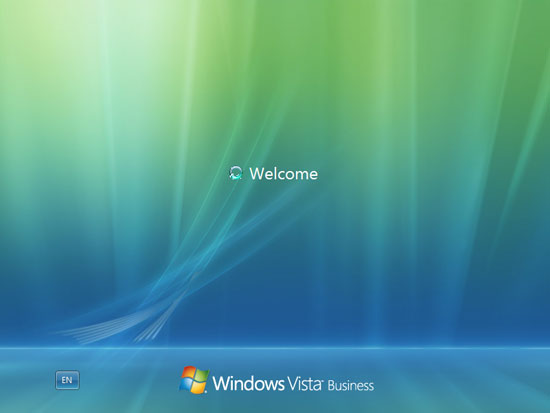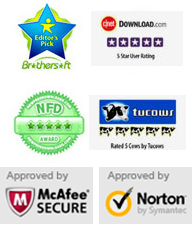Monday - Sunday 9.00 - 18.00
Forgot Windows Vista admin password no reset disk? Try the best Vista password recovery software. Vodusoft Windows Password Reset Standard can help you reset forgotten Windows local administrator and user password for Windows 10/8/8.1/7/Vista/XP and Windows Server 2019/2016/2012/2008/2003/2000 on any kind of desktop or laptop.
This guide shows you how to reset administrator password on Windows Vista without files loss by using CD/DVD/USB.
Key steps: 1. Create Windows password reset disk - 2. Change Boot Priority - 3. Reset Windows Vista admin Password
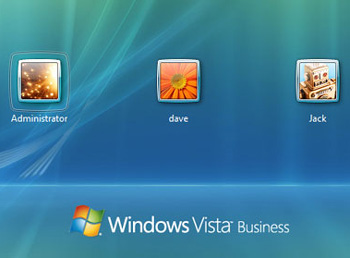
"I am using Windows Vista Business. I am using a dell VOSTRO 1014 model laptop. Last two days back I have forgot my login password that the account was the only on in my Vista..... Due to important files in C drive i cannot re-install OS again. I didnot create password reset disk also cmd and lusrmgr were not working... Please help to reset Windows Vista administrator password by using a safe method, I don't want to lose any files in my laptop."
With so many passwords to remember these days, it is easy to forget one of them. If you find yourself locked out of your Windows Vista account, you can reset your password especially the admin password to something easier. Just make sure to write this one down! This works perfectly for all Windows Vista versions such as Windows Vista Starter, Home Basic, Home Premium, Business, Enterprise and Ultimate versions on any brand of marchine.
Firstly, you need to buy "Windows Password Reset Standard" full version and you will receive it by email after payment. Just click buy now button on the site and pay by PAYPAL or other payment methods we provide, you will receive the full version in minutes. Then download the software the email you receive and install it on an accessible computer. If the computer runs Windows 10/8/7/Vista or Windows server 2019/2016/2012/2008, you need to run the installation as administrator. After installation, run the software to create a Windows password reset disk with CD, DVD or USB flash drive/Pen drive/Key drive. Here we take USB flash drive for example to show you how to reset Windows Vista administrator password. Of course you can use a CD/DVD.
1. Plug in a USB flash drive to your computer and run "Vodusoft Windows Password Reset Standard", choose the media type which you provide.
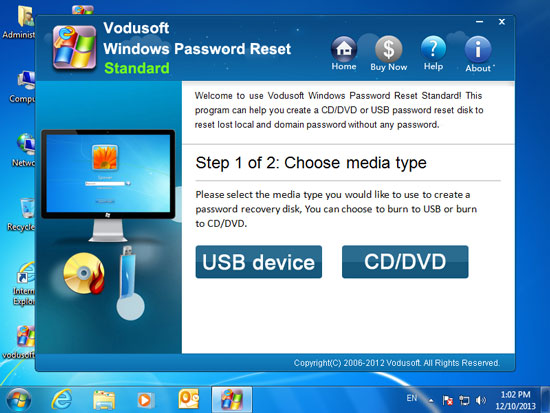
2. Select the USB drive name from pull-down list and click "Begin Burning" to start burning.
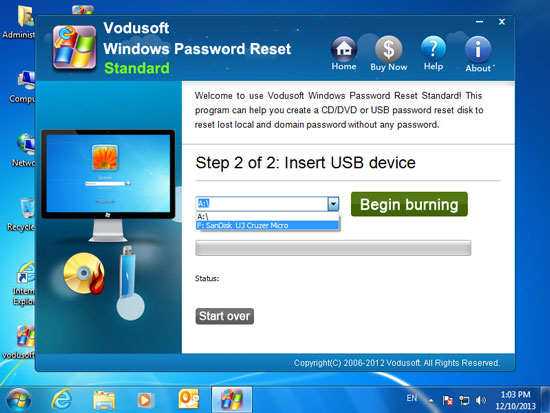
3. When complete burning, you can use the burned USB flash drive to reset any forgotten Windows password, follow step 2 and 3.
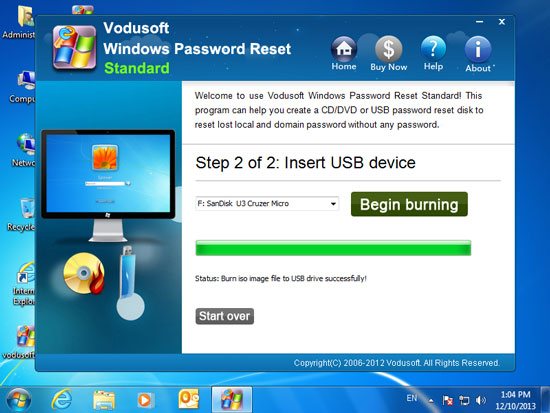
How to set computer to boot from USB flash drive? It is easy, just run BIOS Setup Utility and changing the devices boot priority. Set USB-HDD as the first boot device. Detailed step please refer to the tutorial:
How to boot from CD/DVD(If you create a Windows password recovery disk with CD)
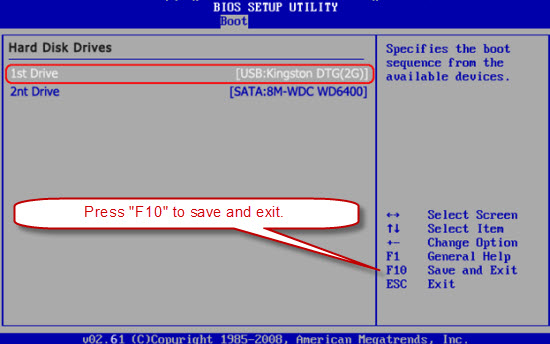
When the computer restart and boot from USB, "Windows Password Reset Standard" will run and show you a friendly interface on the screen and you can start Windows Vista password reset.
1. Click Windows Vista(If there are more than one system installed on your computer) or skip this step.
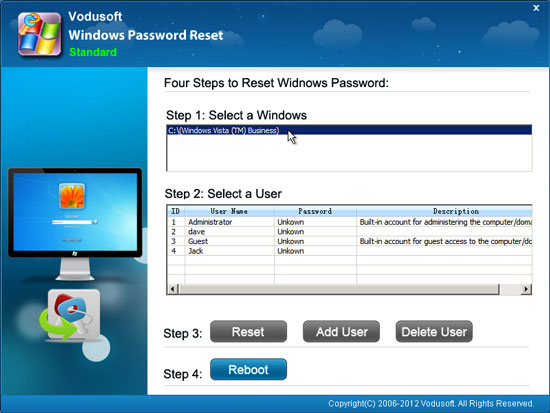
2. Click "Administrator" from list(all Windows Vista user accounts will be shown in list).
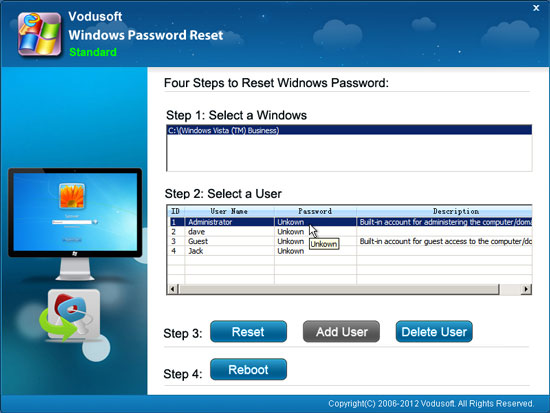
3. Click Reset button, when a confirm message appears, click Yes.
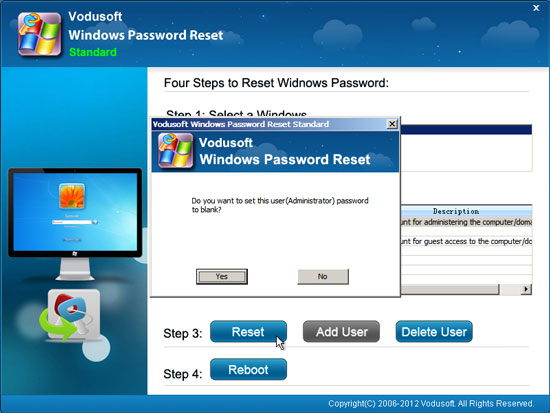
4. Now the administrator password has been reset to blank, this means there is no password for this account now. You can reset other Windows Vista user accounts password as well if you need.
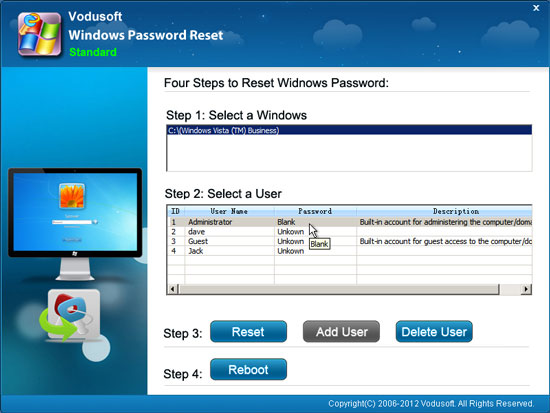
5. The last step: click Reboot, when a confirm message pops up, remove your CD/DVD/USB first and click Yes to restart the computer.
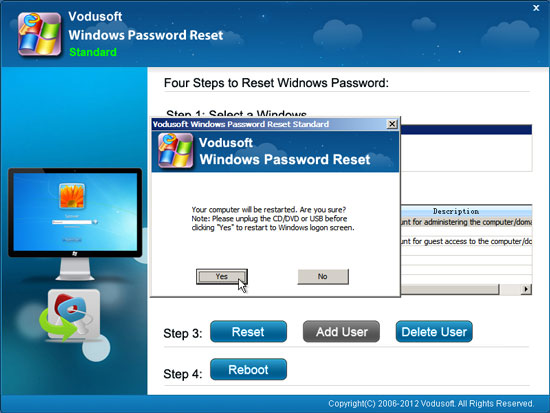
6. After restart, you can log on your Windows Vista marchine as administrator without password.